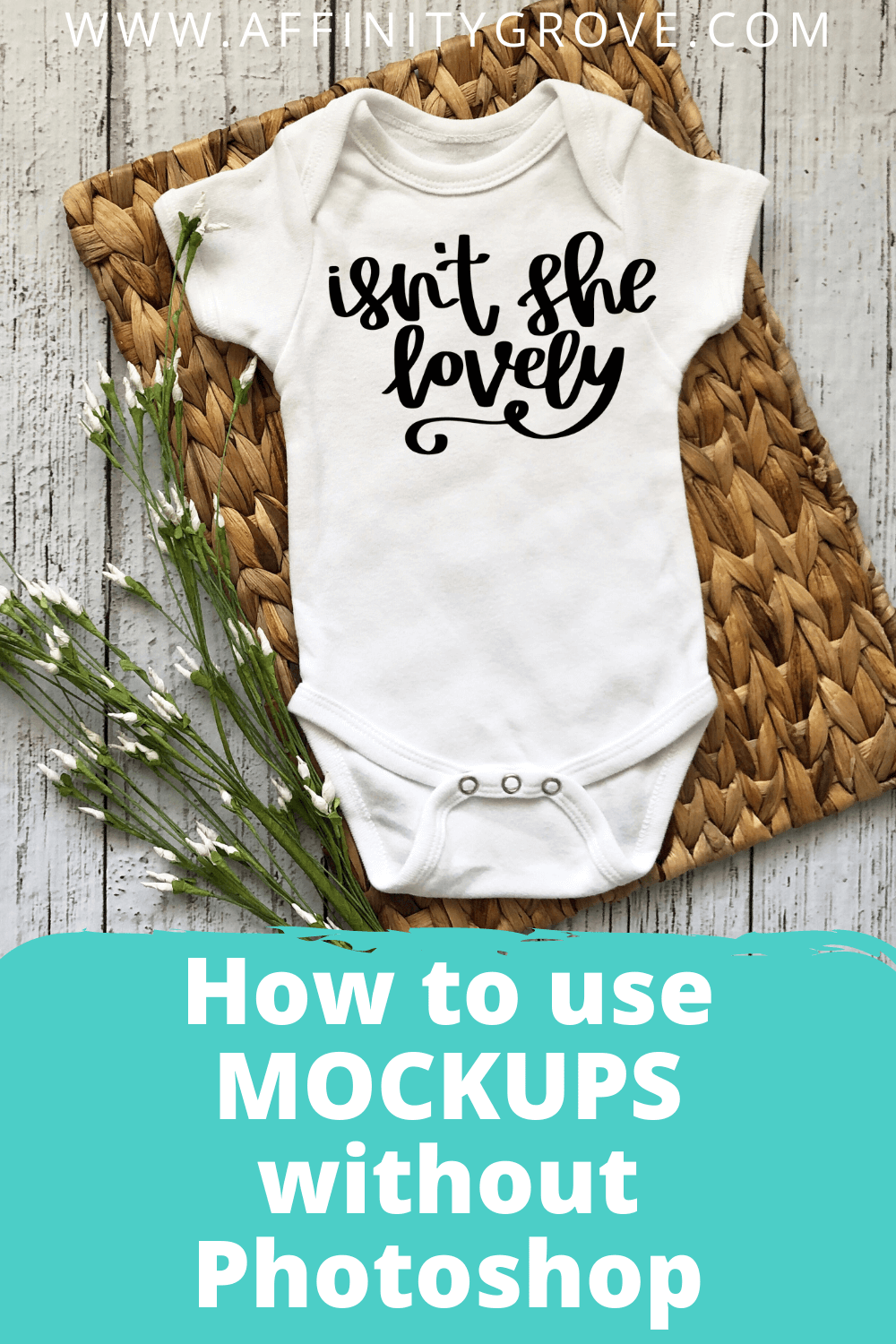
(This post contains affiliate links. This means that if you purchase through these links I receive a small commission at no cost to you. For more information see our disclosure policy here)
In case you missed my announcement last month, I started a new Etsy Shop that just includes Mockups! This has been way fun to venture into, and I have loved it! But there are a lot of people who don’t want to pay the monthly subscription for Photoshop and have wondered how to edit mockups without photoshop!
So I’m going to show you how simple it is to use these mockups using a free website called Canva.com
If you haven’t ever heard of Canva it’s an awesome free resource to create designs, similar to how you would with Photoshop, only simplified! If you have Photoshop, you may feel limited in what it can do, but if you have never played around with Photoshop it will do pretty much everything you need!
Let me share some great places to find mockups to download before we get started! You can find great quality mockups on Creative Market. Just make sure the ones your purchase come in a JPG format for this tutorial to be helpful. You can also find tons of mockups on Design Bundles for a little less expensive than you can find on Creative Market!
Okay so now you have some great mockups you want to use, let’s get started!
Creating a New Canvas
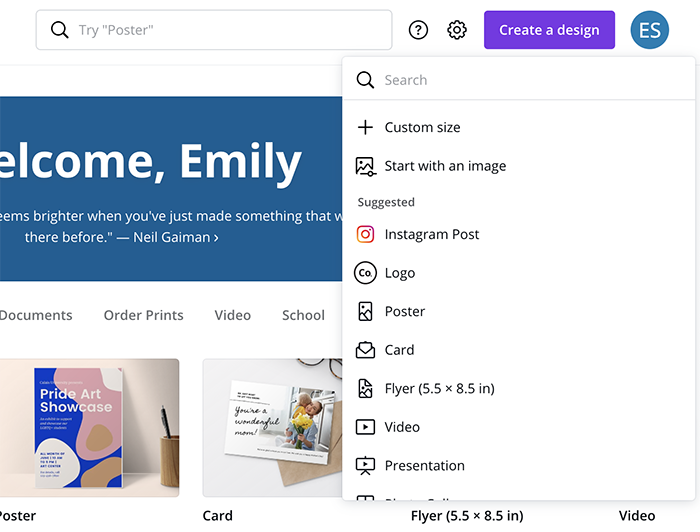
For started, you need to download you mockups from where ever you have purchased them! If you want to check out my new jpgs mockups on Etsy you can right here. But wherever you purchase from, you need to download it from that site.
Once you have it dowloaded you can head to Canva.
If you are new to the site create a login, otherwise login with your credentials.
After you have logged in you will see in the top right corner a purple button that says create a design. Click on the button and a drop down menu will appear.
You can select from the preset size options available, or you can create a custom dimension. If you’re using mockups for Instagram or Pinterest there are preset sizes that are the best size for those platforms! So check out the different options!
You can look at the dimensions of the mockup download and create a custom size that is the same as that.
Most of the time when I use a mockup it’s to list an item on a site where I sell it, and I use the dimension size of 3000×2000 pixels.
Uploading Mockup
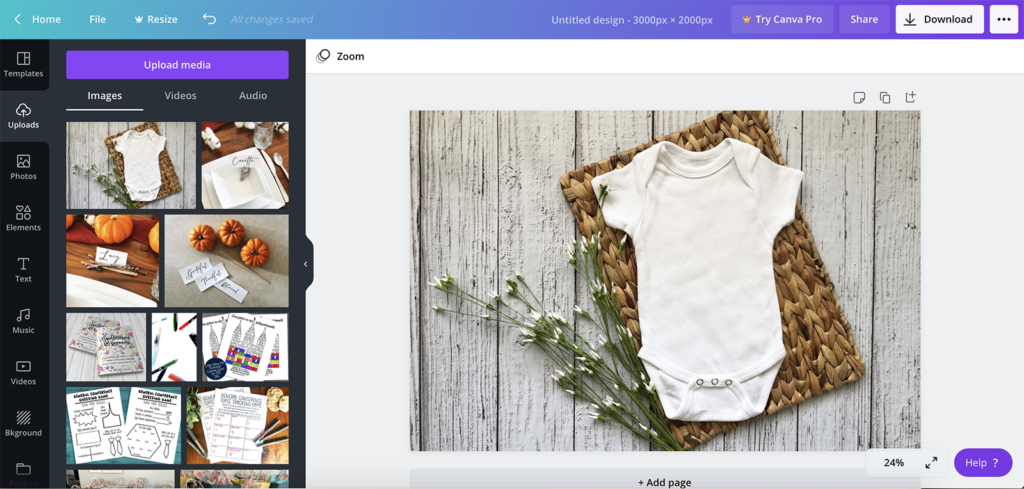
After you click create you will be brought into the design platform where you can manipulate your designs! In the left side bar you will click on the uploads option. Then click on upload media. You will need to find the jpg mockup design in your computers directory by clicking on device. Find the Mockup you would like to use, and open.
Your mockup with start to upload in the side panel!
Once it is uploaded you can click or drag it onto the canvas. Resize to fill your desired space by pulling on the corners nodes or side nodes to make the mockup larger or smaller.
Placing Design on Mockup

You can just add text to the mockup by using the text tool in Canva if you don’t have a design you’re already wanting to use on the mockup. Typically if you’re using mockups though you have a design file you’re wanting to show on the mockup!
If you are using a file you have on your computer it needs to be a PNG with a transparent background. This means that just the text or picture will show up but it won’t have a background.
In order to use a file like this you need to go through the same process as above where you upload the design to Canva. Then insert the upload into the Canvas.
When you click on your PNG upload it will insert the PNG on top of the Mockup photo.
Now you just have to use the corner or side nodes to drag it to the right size. You can use the arrow buttons at the bottom to rotate the PNG the direction that you need.
And Voila! You have just learned how to edit mockups without Photoshop and for free!
These are super easy and fast to make! And using mockups makes your product really stick out and showcases the designs you’re selling!
Now that you know how to edit mockups without Photoshop you can get to work and create mockups to your hearts content!
If you want to find some free mock ups check out this post that shares free design resources!
Farmhouse Mockups
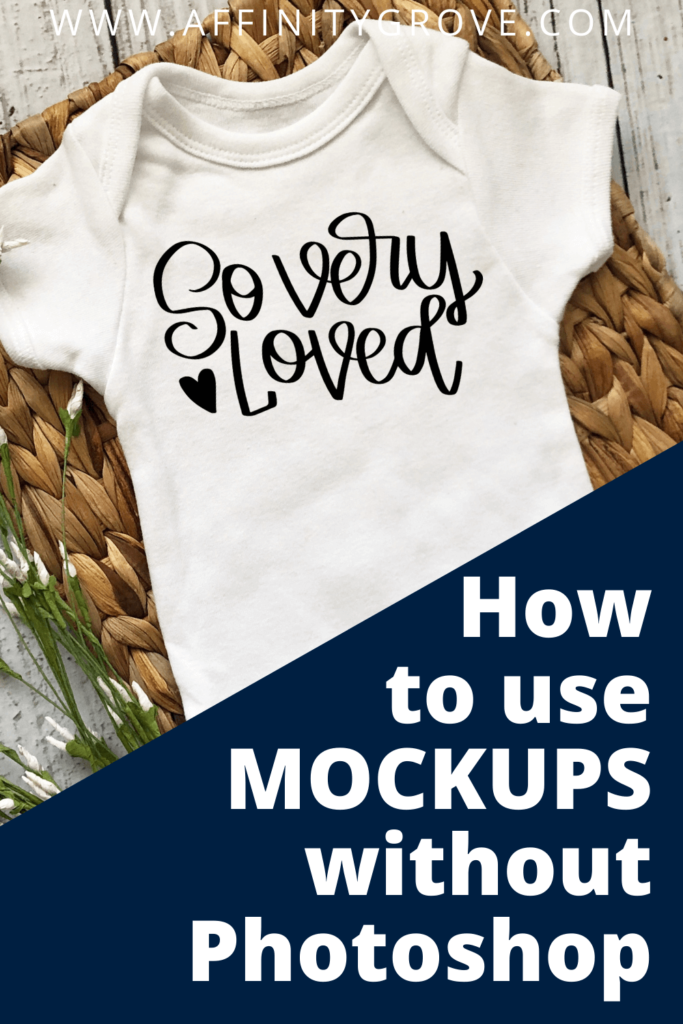
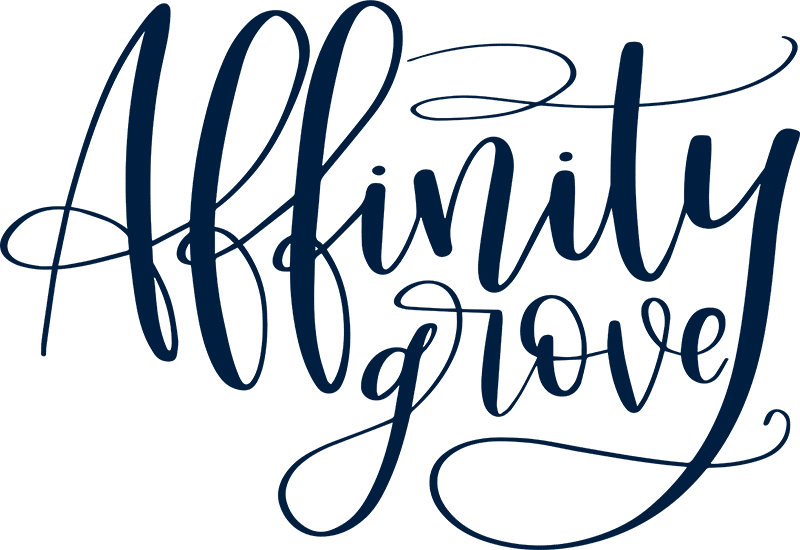

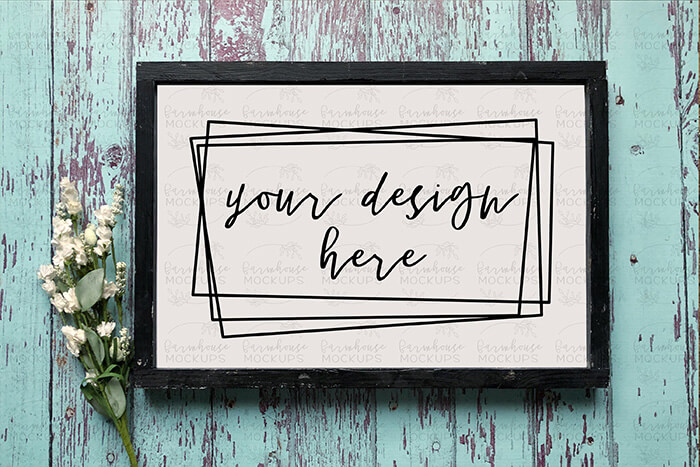


No comment yet, add your voice below!